Transform Complex Data Directly from Row To Column
While Working With Excel ,
If the Data is in Simple and i have to Convert Row into Column or column into Row, in which i have to separated and Clean the Data first and then Copy particular data and apply convert text to column and copy again and by using Paste special then Transform
But wait🙏!
what will Happen If the Data Are in Complex Form and one single box contain more than numbers and Separating the Particular Row Into Column or Vice- Versa.
But if u Using this Easy Steps Trick 👇,u can easily Convert data into Column to row
1.Open your Data Excel File
Firstly, Make Sure that u have a copy of your Data File then Open your Excel File Which Contain Your Data, in my Case I am Taking a sales report Data of a company in which i have to Convert Particular Column data directly into Row Without Touch any other rows
2. Convert your Data into Table format
Now Convert Your Data Into Table Format, Select your Whole Data by pressing
( CTRL + A ) on your Keyboard , After that Press ( CTRL + T ) ( for Table Format)
now Your Data Convert into Table .
3. Go to Data Tab Ribbon
< DATA < Select " From Table / Range"
4. Excel Will Load to Query
Choose your Whole Column in my Case i am Choosing Column no.2 that is Order no.
After Choosing that , GO to Home Tab
Click on Split column < click on By Delimiter
5.
when u Choose By Delimiter Option, A window will open
in which u have to Choose your Data Delimiter, in my case Delimiter is Comma ( , )
Now,
Click on Advanced Option
Now Choose your Convert Option in my Case i Choose Row
then Click on OK
6.
Now After Click on OK,
Your Data Convert into Rows
Click on < Close and Load Option on Left upper Side < Click on Close and Load
Now Your Data will Load your New Convert Data On your Excel Workbook Sheet on New Tab,
Enjoy 👍 !
You May Also Read:
Turn your Google Sheet Data into Mobile App click here
Connect Google Sheet Data to workbook excel click here





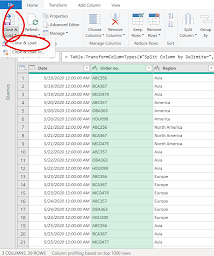


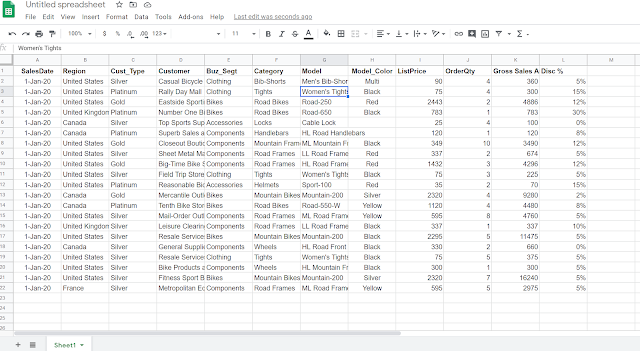
Comments
Post a Comment