Connect Google Sheet Data to workbook Excel
In my Every day life. its become a Headache to download on hours basis data from From Google sheet For Further use. Linking Google Sheets to Excel is something now i am using to daily Basis,
There are Basic steps which need to do to Link Google Sheet/spreadsheet to your Excel which timely refresh the data and give updated data to you,
so lets do it
1.Export/Open Your Google Excel Sheet/Spreadsheet
This can be anything you like, but it will be exported to Excel in a table/database format. So I recommend you process your data to a table like structure.
2. CLICK ON :
< File Tab (on top left corner of Google Sheet) < Share < Get link < click on Change to anyone with this link< click on Anyone with this link and < copy that link
3. Open a Note pad or word : (important Step)
paste the copied link on note pad or word and Change the format of the link to /export?format=xlsx&id=
instead of /edit?usp=sharing
for Example:
https://docs.google.com/spreadsheets/d/1Wz3hQpgQA1XYTi1FB9/edit?usp=sharing (That yellow one is ur ID in your Link)
Change into: https://docs.google.com/spreadsheets/d/<ID>/export?format=xlsx&id=<ID>
4. Open a Fresh Excel Sheet
Open a Excel Workbook sheet that u want to link , Click on DATA Ribbon
DATA < GET DATA < FROM OTHER SOURCES < FROM WEB < a window will open Paste the New Url there. and Click OK.
5. After click on OK window will try to make connection with Google Sheet as Connection will make, Excel will load to Google Excel Sheet Connection Query
Now Click on < Load or Load to < Excel will Load to That Work Book Sheet
Now Google Excel will Load to Workbook sheet .At Left Corner u will See Queries option <Right Click on this < and click Refresh , Excel will Refresh your Data With ur Google excel Sheet/Spreadsheet
Next time no Need to download data , Just click on Refresh and every single column were added
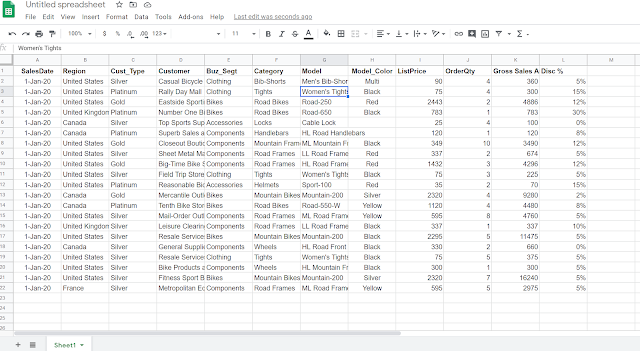





nice trick ;_)
ReplyDelete